In today’s fast-paced digital landscape, effective project management tools are essential for teams striving to enhance productivity and collaboration. Among the myriad of options available, Trello and ClickUp have emerged as two powerful contenders, each offering unique features that cater to diverse working styles and project requirements. Trello, with its visually appealing Kanban boards, has become synonymous with simplicity and ease of use, making it a favorite for teams looking to streamline their workflows. On the other hand, ClickUp brings a robust suite of functionalities to the table, offering everything from task management to advanced reporting capabilities, appealing to those in need of a comprehensive project management solution. In this article, we will delve into a thorough comparison of Trello and ClickUp, examining their respective features, integrations, and user experiences. By the end of this analysis, you will be equipped with the knowledge necessary to determine which platform best aligns with your team’s specific needs and goals. Whether you’re a small startup or an established enterprise, understanding the nuances of these tools can significantly impact your project’s success.
Table of Contents
- Understanding Trello and ClickUp: Overview of Each Platforms Core Functionality
- Feature Set Comparison: Analyzing Task Management, Collaboration, and Customization
- User Experience and Interface: Evaluating Accessibility and Usability
- Integrations and Automation: Enhancing Workflow with Third-Party Tools
- Pricing Structures and Value: Assessing Cost-Effectiveness for Different Teams
- Final Recommendations: Choosing the Right Tool for Your Project Management Needs
- Q&A
- Insights and Conclusions
Understanding Trello and ClickUp: Overview of Each Platforms Core Functionality
Trello operates on a visual board system that emphasizes simplicity and ease of use. Users can create boards for various projects and organize tasks using cards and lists. Each card represents a task and can house detailed descriptions, checklists, attachments, labels, and due dates. The drag-and-drop functionality allows teams to move cards between lists, facilitating smooth project progression. Key features include:
- Customizable Boards: Tailor workflows to fit unique project needs.
- Team Collaboration: Invite team members for seamless communication and updates.
- Integration Options: Connect with tools like Slack, Google Drive, and more.
In contrast, ClickUp presents itself as a more robust project management solution designed for teams seeking extensive functionality within a single platform. It features a multitude of views, including list, board, and calendar formats, allowing users to organize their workflow in a way that best fits their style. The application includes sophisticated task management tools such as time tracking, goal setting, and custom statuses. Notable functionalities are:
- Multi-View Management: Switch between different views for better project visualization.
- Automation Capabilities: Automate repetitive tasks to boost efficiency.
- Advanced Reporting Tools: Gain insights through detailed project analytics.
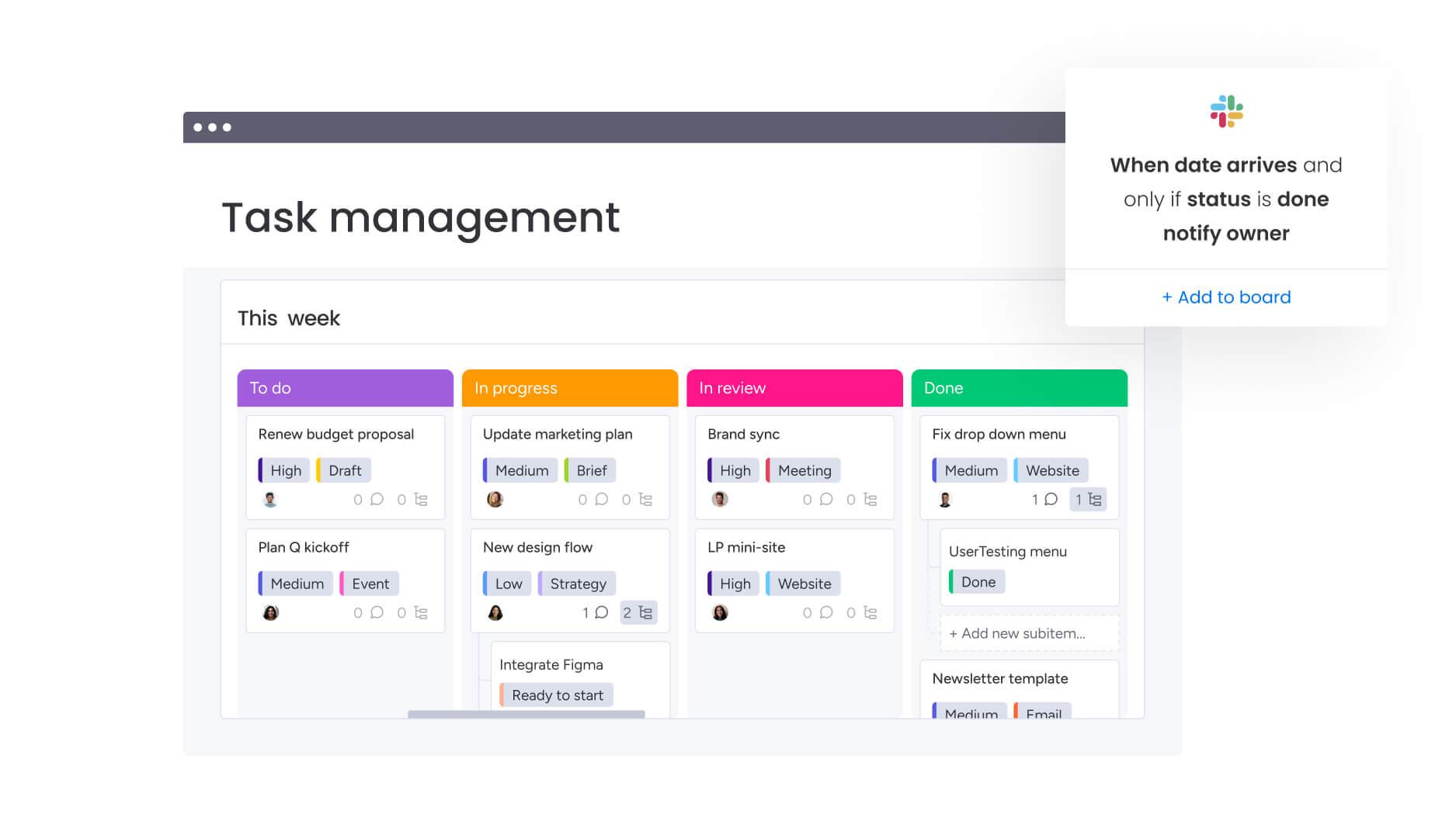
Feature Set Comparison: Analyzing Task Management, Collaboration, and Customization
When evaluating the feature sets of Trello and ClickUp, both platforms showcase robust task management options but cater to different team dynamics and project needs. Trello emphasizes a straightforward, visual approach using boards, lists, and cards that can be easily moved to reflect the status of tasks. This simplicity is perfect for smaller teams seeking basic functionality without overwhelming complexity. Key features include:
- Customizable boards: Users can personalize boards according to their workflows.
- Card templates: Easily create recurring tasks.
- Integration capabilities: Connect with various tools like Slack and Google Drive.
In contrast, ClickUp is packed with advanced features suited for more intricate project management requirements. Its flexibility allows teams to transition between views—list, board, calendar, and Gantt—tailoring the experience to project demands. Some standout features of ClickUp include:
- Custom fields: Users can tailor task details to fit specific needs.
- Goal tracking: Facilitate performance monitoring against set targets.
- Highly customizable workflows: Adapt processes to team preferences.
| Feature | Trello | ClickUp |
|---|---|---|
| Task Management | Boards, Lists, Cards | Multi-View Options (List, Board, Gantt) |
| Collaboration Tools | Comments, Mentions | Chat, Comments, Assigned Comments |
| Customization | Limited to Board Setup | Custom Fields, Automation |
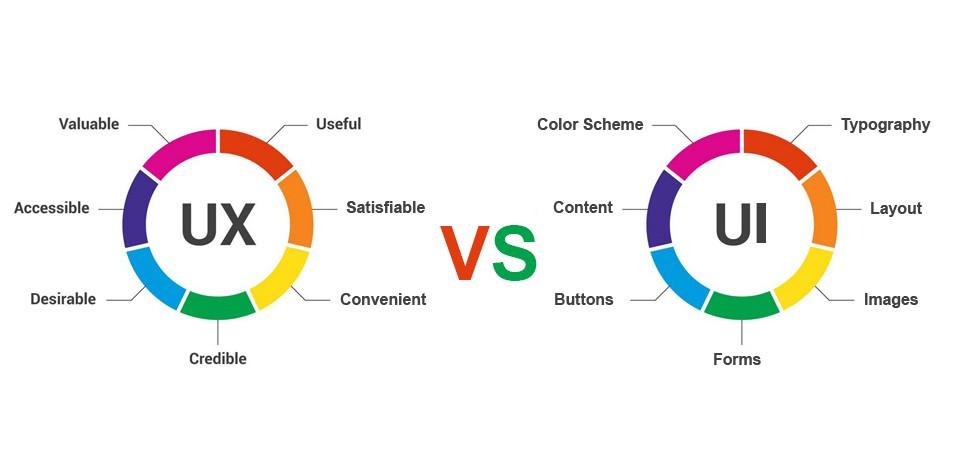
User Experience and Interface: Evaluating Accessibility and Usability
User experience and interface design are crucial elements in determining how effectively users can navigate and utilize a platform. Both Trello and ClickUp prioritize these aspects but cater to different user preferences. Trello employs a straightforward Kanban board style, allowing users to easily drag and drop tasks across customizable columns. This intuitive layout promotes quick understanding, making it particularly beneficial for teams that thrive on visual project management. In contrast, ClickUp offers a more complex interface, packed with features such as multiple views (List, Board, Calendar, etc.) that adapt to diverse project needs. While the richness of ClickUp’s interface can lead to a steeper learning curve, its flexibility often results in a more powerful user experience once mastered.
Accessibility is another vital consideration, as both tools aim to accommodate diverse user groups. Trello includes features such as keyboard shortcuts and screen reader support, enhancing usability for individuals with disabilities. ClickUp goes a step further by offering extensive customization options, allowing users to tailor their workspace to specific accessibility requirements. This includes color-blind friendly palettes and adjustable text sizes, which promote inclusivity. Evaluating these platforms through the lens of usability also reveals differences: Trello’s simplicity shines in rapid task-management scenarios, while ClickUp’s breadth of functionality is ideal for complex projects requiring more detailed oversight.
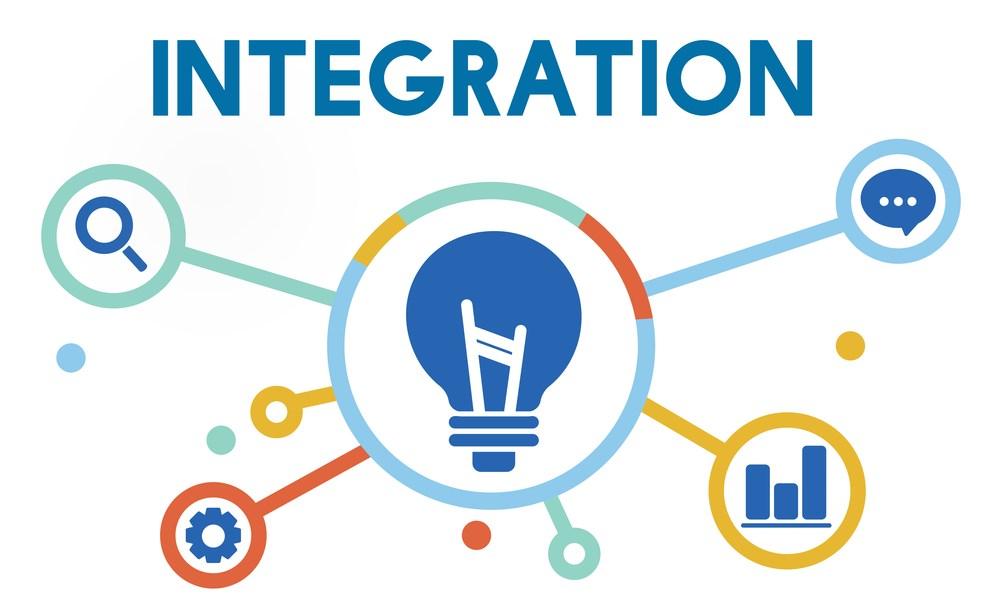
Integrations and Automation: Enhancing Workflow with Third-Party Tools
Integrating third-party tools with project management software can significantly enhance productivity and streamline workflows. Both Trello and ClickUp offer robust integration options, allowing users to connect with various applications to suit their specific needs. With Trello, users can easily integrate tools like Slack, Google Drive, and Zapier, facilitating real-time updates and automating repetitive tasks. On the other hand, ClickUp takes a more versatile approach by offering integrations not only for communication and storage tools but also for time tracking, email, and document collaboration platforms. This flexibility enables teams to customize their workflows, utilizing tools they are already comfortable with while ensuring seamless information flow across different platforms.
Automation is another critical aspect of these integrations, as it helps reduce manual effort and increases efficiency. Trello’s Butler automation feature allows users to create rules for triggering actions based on specific criteria, such as moving cards when deadlines approach or sending notifications when tasks are completed. In contrast, ClickUp’s automation capabilities are more comprehensive, featuring multi-step automations that enable users to set up intricate workflows tailored to their projects. For teams that rely heavily on automation, ClickUp’s sophisticated options could offer a significant advantage, allowing more complex processes to be streamlined easily and effectively.
| Tool | Integration Examples | Automation Features |
|---|---|---|
| Trello |
|
|
| ClickUp |
|
|
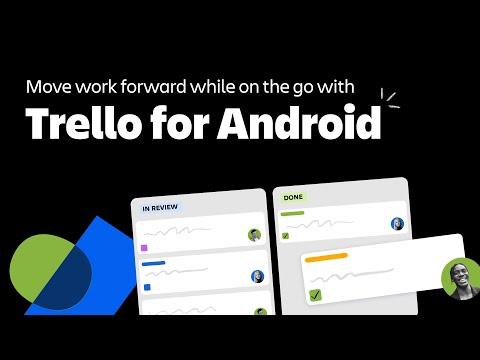
Pricing Structures and Value: Assessing Cost-Effectiveness for Different Teams
Understanding the pricing models of Trello and ClickUp is crucial for teams evaluating their potential investments. Trello operates on a freemium model, offering basic features at no cost while providing additional paid tiers—Business Class and Enterprise—that unlock advanced functionalities. This tiered system allows smaller teams to utilize its foundational tools without adherence to strict budget constraints. Conversely, ClickUp consolidates its offerings into one comprehensive plan structure, with a free version and unlimited paid access to various features at a competitive price point. This could prove more economical for teams who require a wider array of features without the worry of incremental costs associated with upgrades.
When assessing cost-effectiveness, it’s essential to consider what each platform brings to the table relative to the invested capital. Teams should evaluate the feature sets versus costs and determine which elements they consider essential. Here’s a quick comparison of the offerings:
| Platform | Free Plan Features | Paid Plan Starting Price | Key Features |
|---|---|---|---|
| Trello | Basic boards, lists, cards | Approx. $12.50/user/month | Automation, integration options, team collaboration |
| ClickUp | Tasks, documents, goals | Approx. $5/user/month | Time tracking, dashboards, custom views |
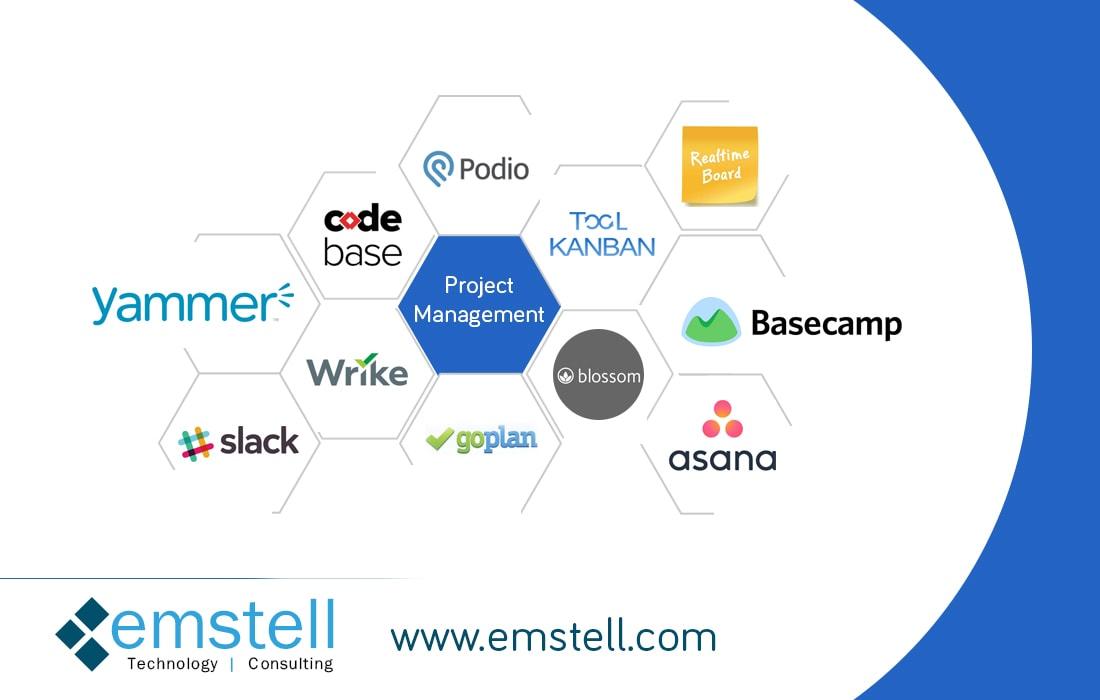
Final Recommendations: Choosing the Right Tool for Your Project Management Needs
When it comes to selecting the right project management tool, it is essential to align your choice with the specific needs of your team and the nature of your projects. Both Trello and ClickUp offer unique capabilities and cater to different styles of collaboration and task management. Consider the following factors to guide your decision:
- Team size: Trello’s simplicity may appeal to smaller teams or individual users, while ClickUp’s extensive features support larger teams with diverse requirements.
- Task complexity: If your projects involve multiple tasks and dependencies, ClickUp’s advanced functionalities, such as Gantt charts and timeline views, might be more beneficial.
- Integration needs: Assess how each tool integrates with your existing software ecosystem. ClickUp supports a wider array of integrations, which can facilitate seamless workflow.
It’s also vital to evaluate the user experience each platform provides. Trello’s card-based interface is visually intuitive, making it easy for newcomers to adapt quickly. However, ClickUp’s customizable views and extensive dashboard options allow for a more tailored user experience, which can be invaluable for managing larger-scale projects. Below is a concise comparison table to help you visualize some key points:
| Feature | Trello | ClickUp |
|---|---|---|
| User Interface | Card-based, simple | Customizable, complex |
| Task Management | Basic lists and cards | Advanced features (Gantt, timelines) |
| Collaboration Tools | Comments, attachments | Comments, chat, real-time updates |
| Integrations | Limited | Extensive |
Q&A
Q&A: Trello vs. ClickUp - A Comprehensive Comparison of Features
Q1: What are the primary features of Trello?
A1: Trello is a visual project management tool that utilizes boards, lists, and cards to help users organize tasks efficiently. Key features include:
- Boards, Lists, and Cards: Users can create customizable boards and lists to organize tasks using cards that can be moved, edited, and assigned to team members.
- Labels and Tags: These help in categorizing tasks for better organization and visibility.
- Checklists: Each card can contain checklists, allowing for detailed tracking of smaller tasks within a larger project.
- Due Dates and Reminders: Users can set deadlines and receive reminders about approaching due dates.
- Integrations: Trello integrates with many third-party applications, including Google Drive, Slack, and various automation tools.
Q2: What distinguishes ClickUp from Trello?
A2: ClickUp is designed to be an all-in-one project management solution, offering a wider range of features compared to Trello:
- Task Hierarchies: Users can create tasks, sub-tasks, checklists, and goals, allowing for more detailed project planning.
- Custom Views: ClickUp offers multiple view options such as List, Board, Gantt, and Calendar, making it flexible for different project management styles.
- Time Tracking: Users can track time spent on tasks directly within ClickUp, which is beneficial for billing and productivity analysis.
- Automation: ClickUp provides extensive automation options that can streamline workflows by automating repetitive tasks.
- Reporting and Analytics: Advanced reporting features allow users to generate insights on team performance, project timelines, and workload distribution.
Q3: Which tool is better for collaboration?
A3: Both Trello and ClickUp offer collaboration features, but they operate differently:
- Trello: Collaboration is facilitated through commenting on cards, tagging team members, and sharing boards. The simplicity of the interface makes onboarding team members easy.
- ClickUp: While ClickUp also allows comments and mentions, it enhances collaboration with features like task assignment, document sharing, and advanced permissions, making it suitable for larger teams and more complex projects.
Q4: How do Trello and ClickUp handle integrations with other tools?
A4: Both platforms support a variety of integrations, but ClickUp is known for its broader compatibility:
- Trello: Integrates seamlessly with tools like Slack, Google Drive, and Dropbox, among others. However, it may require third-party apps like Zapier for more complex integration needs.
- ClickUp: Offers integrations with over 1,000 apps, including Zoom, GitHub, and Jira, allowing teams to consolidate their workflow within a single platform.
Q5: Which platform is more user-friendly?
A5: The user-friendliness of each platform can depend on individual preferences:
- Trello: Known for its intuitive, drag-and-drop interface, Trello is often considered easier for beginners, requiring minimal training to get started.
- ClickUp: While it offers many features, the extensive functionality can make it feel overwhelming for new users. However, ClickUp does provide tutorials and a comprehensive help center to assist with the learning curve.
Q6: What are the pricing models for Trello and ClickUp?
A6: Pricing can be a significant factor in choosing between these tools:
- Trello: Offers a free version with essential features, with premium plans starting at around $12.50 per user per month, adding advanced features like automation and integrations.
- ClickUp: Provides a free tier with unlimited integrations and tasks but limited features. Paid plans start at $5 per user per month, making it a cost-effective option for teams looking for extensive functionality.
Q7: Which tool is better for small teams versus large teams?
A7: The choice between Trello and ClickUp often varies based on team size:
- Small Teams: Trello is typically favored by small teams for its simplicity and ease of use, allowing them to manage projects without extensive setup or ongoing management.
- Large Teams: ClickUp shines in larger team environments that require detailed project tracking, task hierarchies, and collaboration features, making it a more robust choice for complex workflows.
Conclusion
Choosing between Trello and ClickUp ultimately depends on your team’s specific needs and preferences. Consider factors like project size, feature requirements, and team collaboration styles when making your decision. Whether opting for the simplicity of Trello or the comprehensive capabilities of ClickUp, each platform has unique strengths that can cater to different project management scenarios.
Insights and Conclusions
As we conclude this in-depth comparison of Trello and ClickUp, it’s clear that both project management tools offer unique features tailored to different user needs. Trello stands out with its simplicity and intuitive Kanban-style boards, making it an excellent choice for teams that prioritize ease of use and visual task management. On the other hand, ClickUp emerges as a robust, all-in-one solution that provides an extensive range of functionalities and customization options, catering to larger teams and more complex project requirements.
Ultimately, the best choice between Trello and ClickUp depends on your specific workflow, team dynamics, and project complexity. If you seek a straightforward approach to task management with essential features, Trello might be your go-to. However, if you require a comprehensive platform that integrates various aspects of project management—from time tracking to goal setting—ClickUp is likely to serve you better.
We encourage you to assess your team’s needs carefully and consider how each tool’s features align with your goals. Whether you’re looking for simplicity or seeking a powerhouse of functionalities, both Trello and ClickUp have proven their worth in the realm of project management.
Thank you for exploring this comparison with us. We hope this article has provided you with valuable insights that will aid your decision-making process. For further questions or to share your experiences with either tool, feel free to engage with us in the comments section below. Happy project managing!
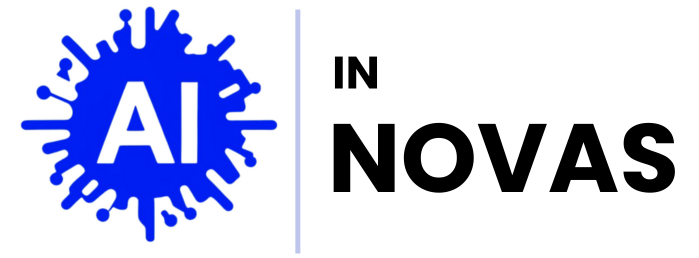
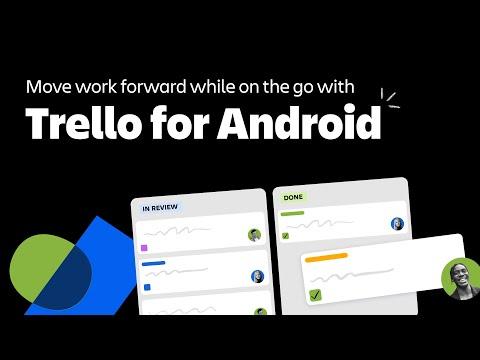
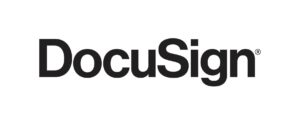
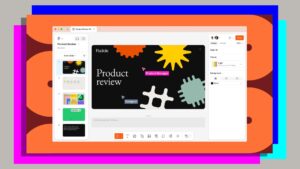

Pingback: The projects win the most stars on Github 2024 - AI in Novas
Pingback: Canva vs. Fotor: Which is Better for Photographers? - AI in Novas
Pingback: DocuSign vs. PandaDoc: Best for Document Management? - AI in Novas
Pingback: DocuSign vs. HelloSign: A Comparison of Pricing and Features - AI in Novas
Pingback: Salesforce vs. Pipedrive: Finding the Best Sales Tool - AI in Novas
Pingback: Intercom vs. Help Scout: Which Offers Better Customer Service Features? - AI in Novas
Pingback: Trello vs. ClickUp: Which Project Management Tool Offers More Flexibility? - AI in Novas