In the vast landscape of graphic design, two titans stand out: Canva and Adobe Photoshop. Both have carved out their own niches, appealing to a diverse range of users from budding entrepreneurs to seasoned designers. With Canva’s user-friendly interface and rich template library, it’s often celebrated as the go-to choice for quick and accessible design solutions. On the other hand, Adobe Photoshop reigns supreme in the realm of professional-grade editing and intricate design manipulation, boasting a depth of features that caters to experts seeking precision and customization. But which tool is ultimately the best fit for your creative needs? In this article, we’ll delve into the strengths and limitations of both platforms, helping you navigate the decision-making process and discover the design tool that aligns with your vision and skill set.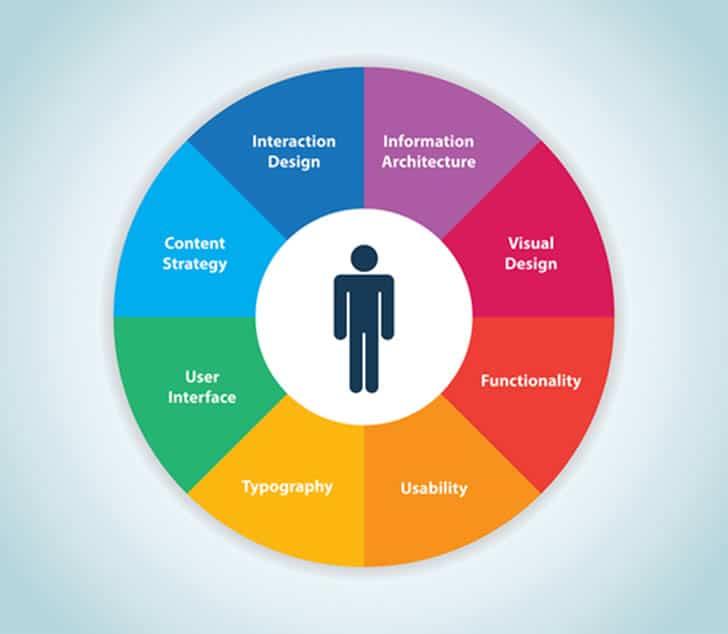
Understanding User Experience: Navigating Design Platforms with Ease
When it comes to design tools, the choice often boils down to your specific needs and workflow preferences. Canva is a favored option for those who appreciate a user-friendly interface and quick design capabilities. Ideal for social media graphics, presentations, and quick mock-ups, Canva’s drag-and-drop functionality allows users to create visually appealing content without extensive graphic design experience. Adobe Photoshop, on the other hand, is synonymous with professional-grade design. It provides advanced tools for photo editing, illustration, and intricate digital artwork, making it perfect for designers who need fine control and a vast range of features.
Both platforms cater to different user experiences, so choosing the right one depends on what you prioritize in your design process. Here’s a quick comparison to help you navigate:
| Feature | Canva | Adobe Photoshop |
|---|---|---|
| Ease of Use | ✅ Very User-Friendly | ⚠️ Steeper Learning Curve |
| Design Flexibility | ⚠️ Limited Customization | ✅ Extensive Features |
| Collaboration | ✅ Real-time Collaboration | ⚠️ Limited Sharing Options |
| Cost | ✅ Free & Subscriptions | ⚠️ Subscription Required |
Understanding these tools can empower you to make the right choice. If you often find yourself needing quick designs with minimal fuss, Canva could be your best ally. Conversely, if your projects demand detailed adjustments and a professional finish, Adobe Photoshop may be the tool that meets your expectations. Ultimately, the right design tool aligns with your goals and enhances your creative flow.
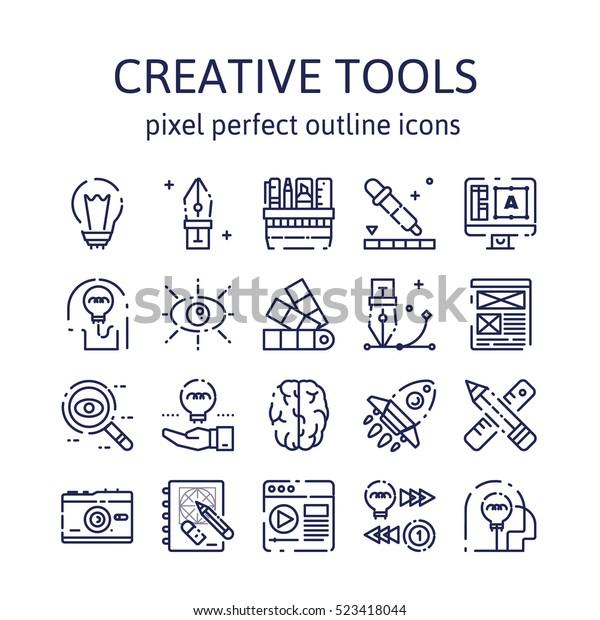
Features and Functionality: A Deep Dive into Creative Tools
When exploring design tools, the user interface and ease of navigation significantly impact the creative experience. Canva excels in accessibility with its intuitive drag-and-drop functionality, making design approachable even for those with no prior experience. The platform hosts a vast library of templates across various categories, enabling users to quickly create everything from social media graphics to presentations. In contrast, Adobe Photoshop, renowned for its advanced editing capabilities, often has a steeper learning curve. It offers unparalleled precision with tools like layering, masks, and custom brushes—ideal for professionals who want complete control over their designs. However, this complexity can be overwhelming for beginners seeking straightforward solutions.
The collaboration features also set these two tools apart. Canva allows for real-time collaboration, letting multiple users work simultaneously on a project, which is a valuable asset for teams. This feature comes paired with commenting options that facilitate feedback directly within the design environment. Photoshop, while powerful, traditionally operates as a standalone application, with collaboration requiring file sharing and manual adjustments. For teams that prioritize seamless communication and quick iterations, Canva’s approach might be more beneficial. The choice ultimately hinges on whether a user values collaborative speed and simplicity or advanced editing capabilities and granular control.

Pricing and Accessibility: Finding the Right Fit for Your Budget
When it comes to design tools, understanding the costs involved can significantly sway your decision. Canva shines with its user-friendly pricing structure, offering a free tier that provides ample features for casual users and small businesses. For those seeking enhanced capabilities, the Pro version is available for approximately $12.99/month, unlocking advanced features such as custom templates, brand kits, and the ability to collaborate in real-time. Its straightforward pricing model ensures that users can easily determine if it fits within their budget without hidden fees or complicated tier systems.
On the other hand, Adobe Photoshop operates under a subscription-based model, typically starting around $20.99/month when purchased as part of Adobe Creative Cloud. While this might seem steep for new or budget-conscious users, it offers a comprehensive set of tools that justifies the price for professional designers. Below is a quick comparison of the key pricing aspects to help solidify your choice:
| Feature | Canva | Adobe Photoshop |
|---|---|---|
| Free Version | Yes, with limited features | No |
| Monthly Price | From $12.99 | From $20.99 |
| One-Time Payment | No | No |
| Collaboration Tools | Yes | Limited |
| Design Complexity | Beginner-friendly | Professional-level |

Use Cases and Recommendations: Choosing the Best Tool for Your Needs
When contemplating between Canva and Adobe Photoshop, it’s crucial to assess your specific design needs and skill level. Canva shines in its user-friendly interface, making it an excellent choice for beginners and those needing to create social media graphics or marketing materials quickly. Its extensive library of templates and drag-and-drop features allow users to produce visually appealing designs with minimal effort. On the other hand, Adobe Photoshop is ideal for professionals who require advanced editing capabilities for photography, digital art, or intricate graphic designs. Its powerful tools excel in precision work, offering control over every pixel, which can shape stunning outputs for high-end projects.
To further facilitate your decision, consider the following recommendations based on various use cases:
| Use Case | Recommended Tool |
|---|---|
| Quick Social Media Posts | Canva |
| Professional Photo Editing | Adobe Photoshop |
| Collaborative Projects | Canva |
| Complex Graphic Design | Adobe Photoshop |
| Infographics | Canva |
Ultimately, both tools cater to different segments of the design community. While Canva simplifies the design process for those who prioritize speed and ease of use, Photoshop unlocks a realm of creative possibilities for seasoned designers. Aligning your choice with your project requirements will ensure that your design experience is both effective and enjoyable.
Concluding Remarks
In the colorful world of digital design, the choice between Canva and Adobe Photoshop often feels like navigating a vibrant maze — both paths lead to stunning creations, yet they cater to different travelers. Whether you lean towards Canva’s user-friendly interface and collaborative spirit or prefer the robust, feature-rich environment that Photoshop offers, the right tool ultimately depends on your unique design needs and workflow preferences.
As you embark on your design journey, consider what fuels your creativity: Are you seeking simplicity and speed, or depth and versatility? Perhaps a blend of both? By reflecting on your goals, skills, and the projects ahead, you can confidently choose the design tool that will help you transform your ideas into reality.
Remember, the design process is far from linear. Many creatives find joy in blending tools, experimenting with both Canva’s accessible templates and Photoshop’s intricate functionalities. So, take a step back, explore the features that resonate with you, and let your imagination soar. After all, it’s not just about the tools you use, but how you wield them to bring your artistic visions to life. Happy designing!
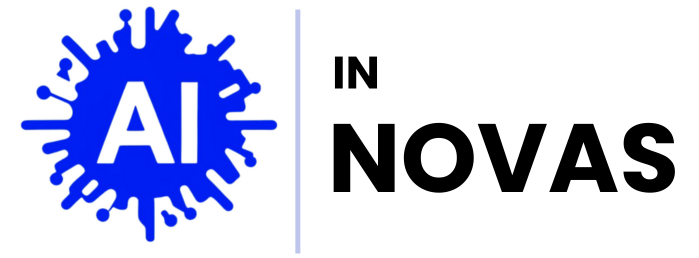
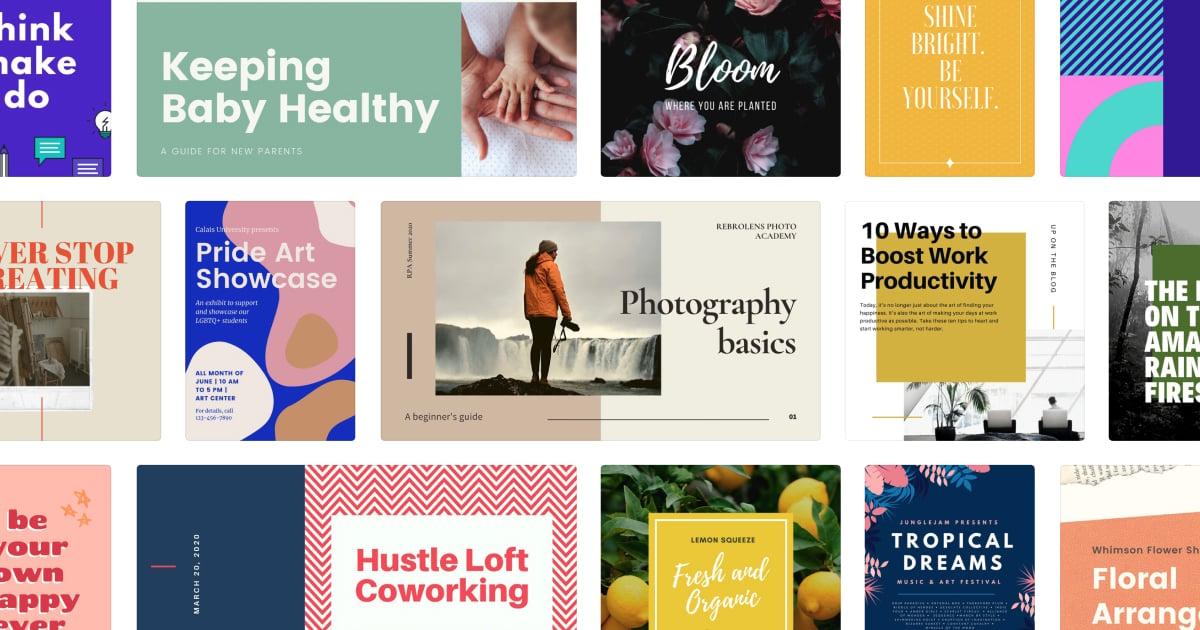

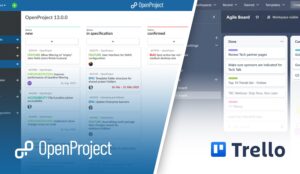

Pingback: Canva vs. PicMonkey: A Look at User Experience and Features - AI in Novas
Pingback: Figma vs. Adobe XD: Which Design Tool is Best for Collaboration? - AI in Novas